To launch apps, I exclusively use Spotlight because it's the more convenient, keyboard-only way. However, after a recent reinstall, I noticed that my apps isn't showing up in the Spotlight results anymore. After trying and failing with a bunch of methods, I've found the solution and would love to share it with those who are pulling out their hair over the same problem.
Method 1: Force a Reindex
Sometimes Spotlight just skips the applications when indexing. You need to get it to index the applications so that it will appear in the results again. While there are ways to force a reindex, including using CleanMyMac X or through commands with Terminal.
Here is how I did it which is what ultimately work for me without using Terminal.
First, open up System Preferences > Spotlight and click on the Privacy tab. This lets you exclude certain apps or files from appearing in Spotlight results. What you want to do is exclude your apps momentarily and then include them again to make the system force a reindex of those specific apps or files.
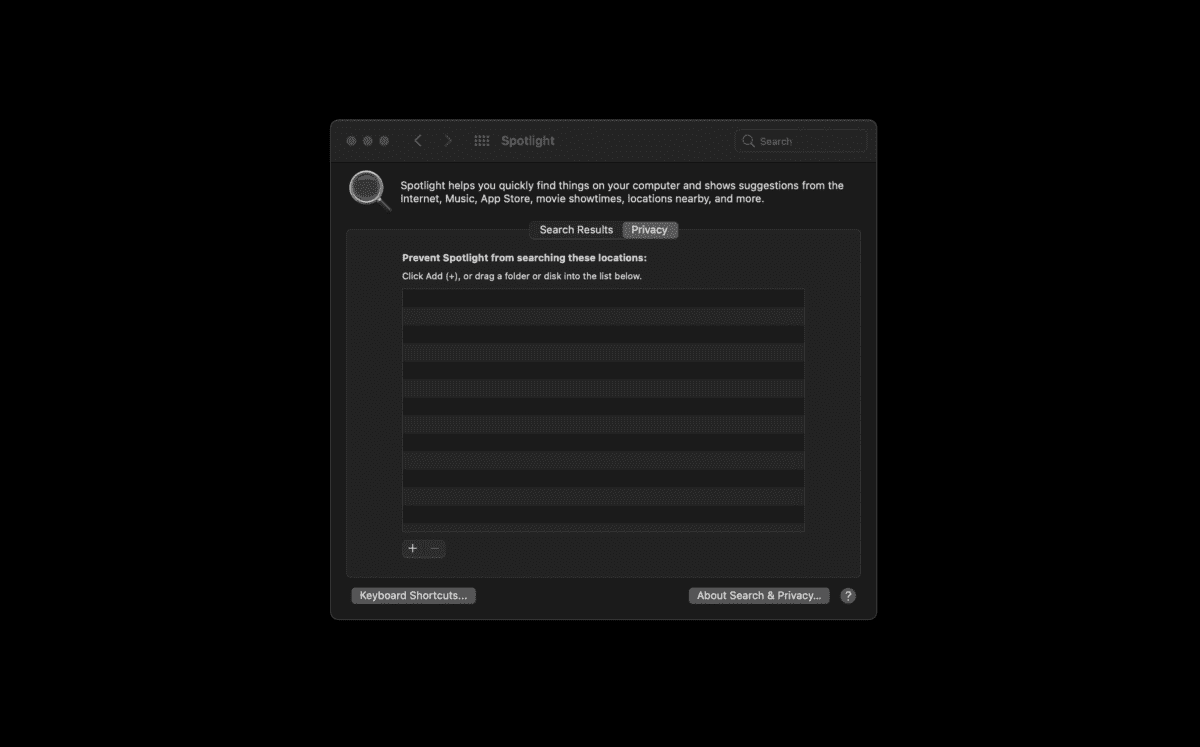
To do so, open up your Applications folder and drag all your applications into the list above. Make sure you are dragging the applications themselves and not the “Applications” folder.
Once you see them in the list, close your System Preferences panel to “lock in” the changes. Then simply open the same Privacy panel and remove all the items you added earlier.
That's it. If it is working, you should be able to see applications appear in your Spotlight results in a matter of minutes.
Apple has also written a support article about his exact method here.
Method 2: Force a reindex through Terminal
If method 1 doesn't work, it's time to get your hands dirty with some Terminal commands.
Open up your Terminal app which comes with your MacOS. You can find it in your Application folder.
This used to be an ad.
But no one likes ads, so I got rid of them. If my articles helped you, I ask for your support so I can continue to provide unbiased reviews and recommendations. Every cent donated through Patreon will go into improving the quality of this site.
Enter the following command
sudo mdutil -E /If it doesn't work, you can also try the following to reindex all volumes by added the -a parameter.
sudo mdutil -Ea /and press Enter. You'll be prompted for your system password, so enter it and press Enter.
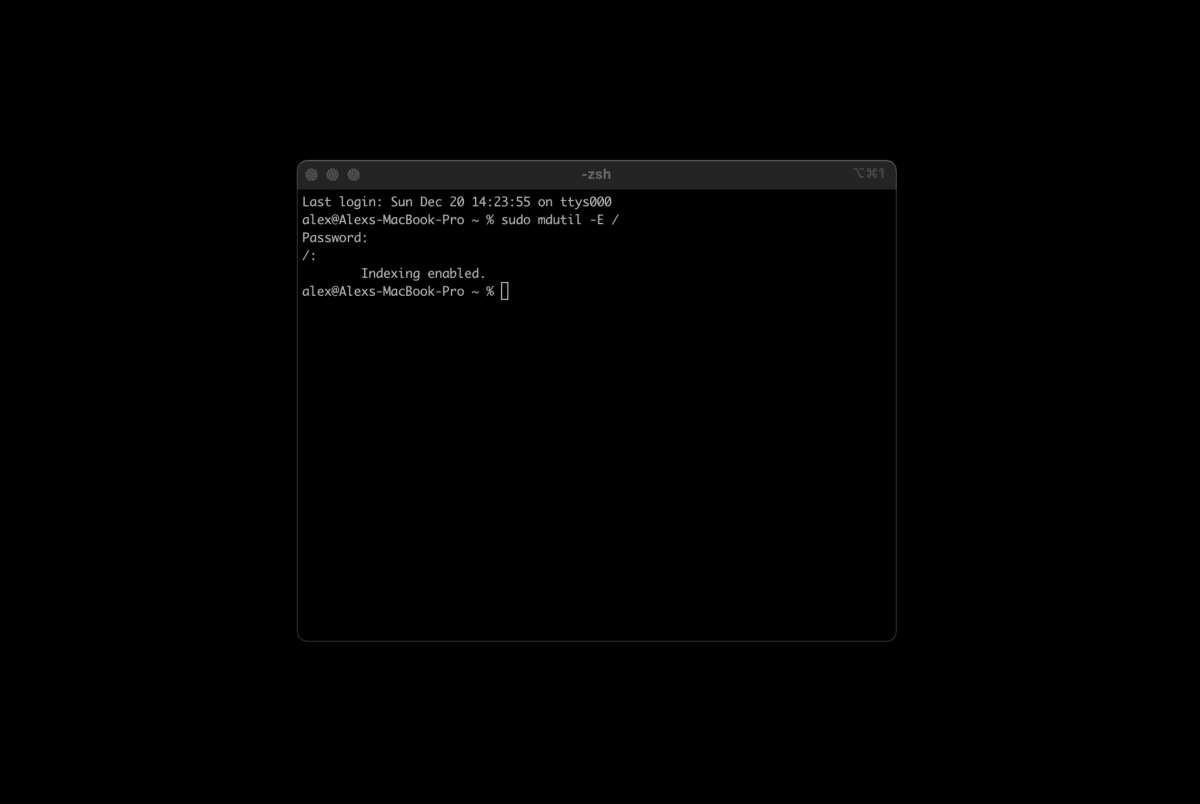
If it works, you'll see the message “Indexing enabled”. Hopefully, this will trigger the index and your apps will appear again.
Tagged