This website is made possible by readers. I may earn a small commission when you buy through the links in this article at no extra cost to you. Learn more.
Overview
MacPaw, the team behind CleanMyMac, has taken the malware protection engine that's been quietly working inside their app for years and turned it into its own standalone product—Moonlock. This feels like a strategic move to give that technology its own spotlight or perhaps to diversify their lineup beyond just system maintenance.
Moonlock is cybersecurity for humans. It's built for people who don't want to stare at network graphs or learn what a DNS leak is. It aims to make security approachable—part utility, part self-care ritual. The biggest draw isn't the features themselves, but how it all feels. It's visually rich, calm, and strangely satisfying to use. This is a similar strategy to CleanMyMac, where you could most probably do everything it does manually, but there is just something satisfying about seeing it work its magic, kinda like a deep cleaner transforming a hoarder's home.
But if you look closer, the features themselves are relatively basic. Useful, yes—but they don't dig deep. It's a tool that teaches good habits and simplifies security, not one that gives you root-level control. Still, there's something to be said about software that makes you feel good while protecting you.
Style
The interface is a study in how to make something traditionally boring feel exciting—dark gradients, smooth animations, and soft transitions. When you scan your Mac, a calm radar animation sweeps across the screen. The VPN panel glows softly when active. Even the alert icons seem too polite to yell at you.
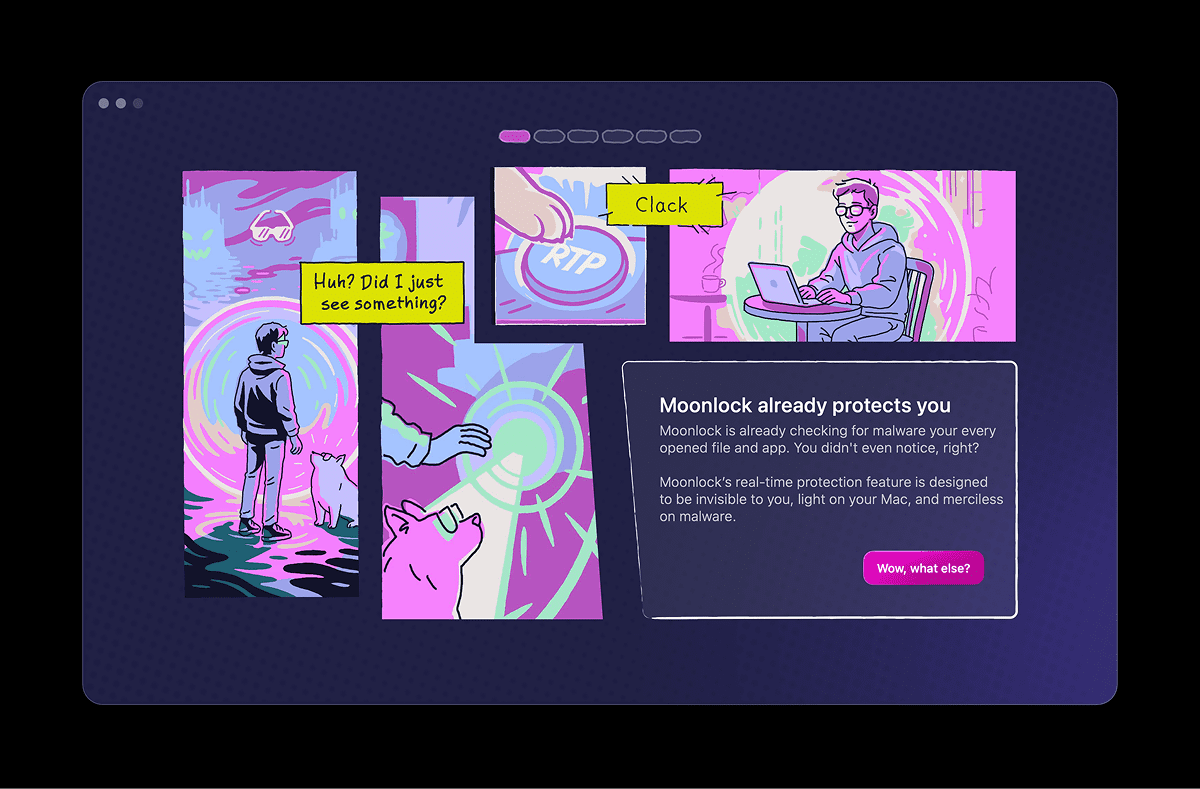
It's playful in a way that security software rarely is. There's no red “threat detected” panic, no dense logs. Just a quiet hum of confidence. It's also incredibly responsive—the UI feels alive, the same way CleanMyMac did when it first launched.
It's beautiful, maybe too beautiful. At times, it feels like form has taken precedence over function. But in a category where most competitors look like Windows XP utilities, that's hardly a bad thing.
Home
The home screen is the dashboard of it all—a single control panel showing your overall “security health.” It pulls in the status from every feature: malware scan results, VPN connection, network blocks, and protection settings.
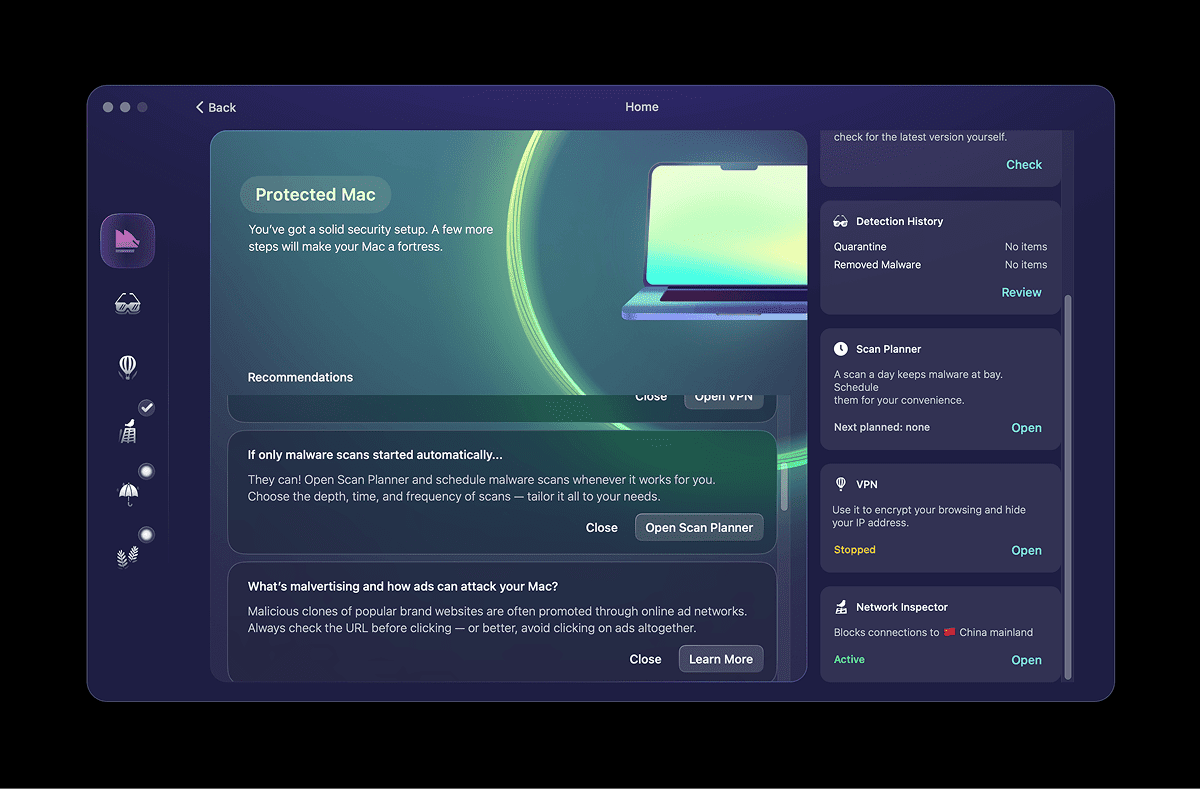
It's neat and cohesive, but noticeably less enticing than the other features. It is useful in letting you know what to focus on, rather than clicking through each of the features.
One thing is that the home always starts with a splash screen, and you'll have to click on the Explore button to show it. Subsequently, it shows the splash screen saying my Mac is protected before moving to Home automatically after a few seconds. I wonder if the behavior changes based on how protected your app was or if it was your first time.
Malware Scanner
At its core, Moonlock still runs on the same Moonlock Engine that powers CleanMyMac's malware protection. You can choose between three scan modes—Quick, Balanced, and Deep. I went straight for Deep during setup, and it came back clean. This is reassuring, but also makes you wonder how much real-world malware you're likely to find on macOS these days if you aren't doing questionable activities on questionable sites.
This used to be an ad.
But no one likes ads, so I got rid of them. If my articles helped you, I ask for your support so I can continue to provide unbiased reviews and recommendations. Every cent donated through Patreon will go into improving the quality of this site.
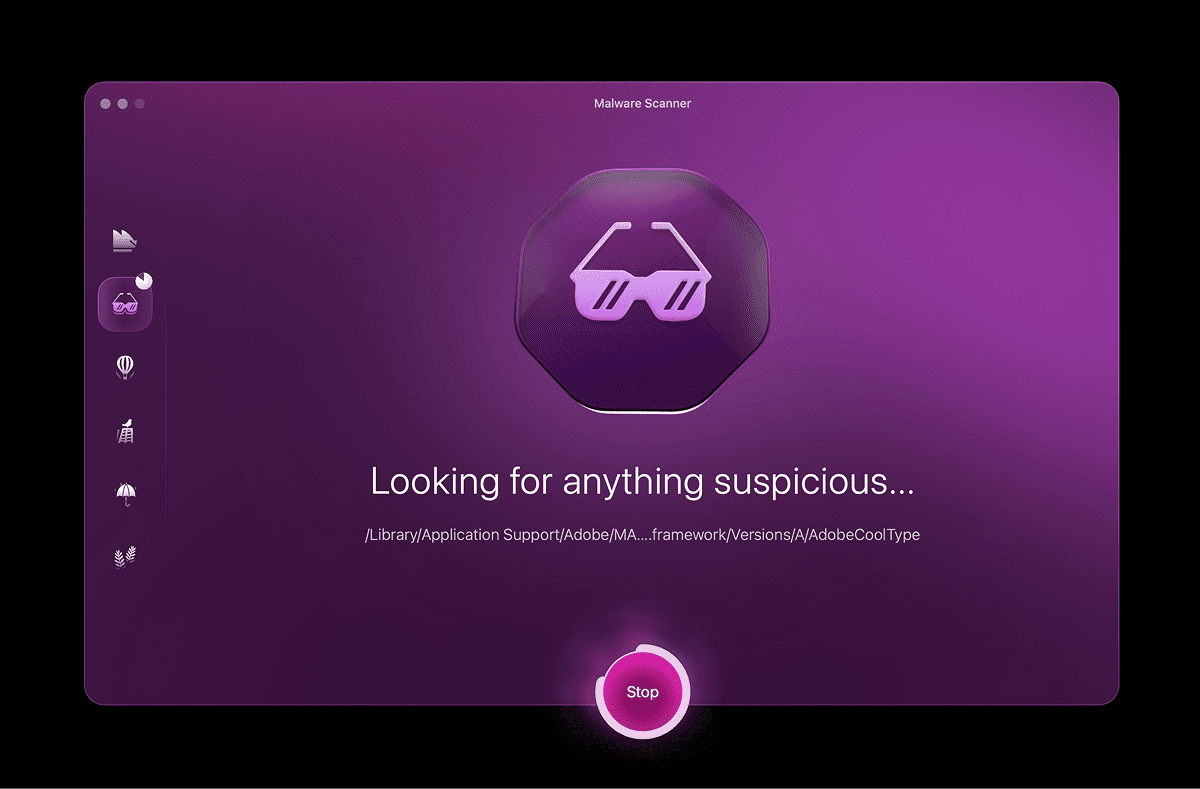
The scan animation feels more like a calm ritual than a chore. It's light on system resources, finishes quickly, and doesn't demand your attention. You can toggle whether to scan archives or packages and enable continuous monitoring if you want a little more vigilance.
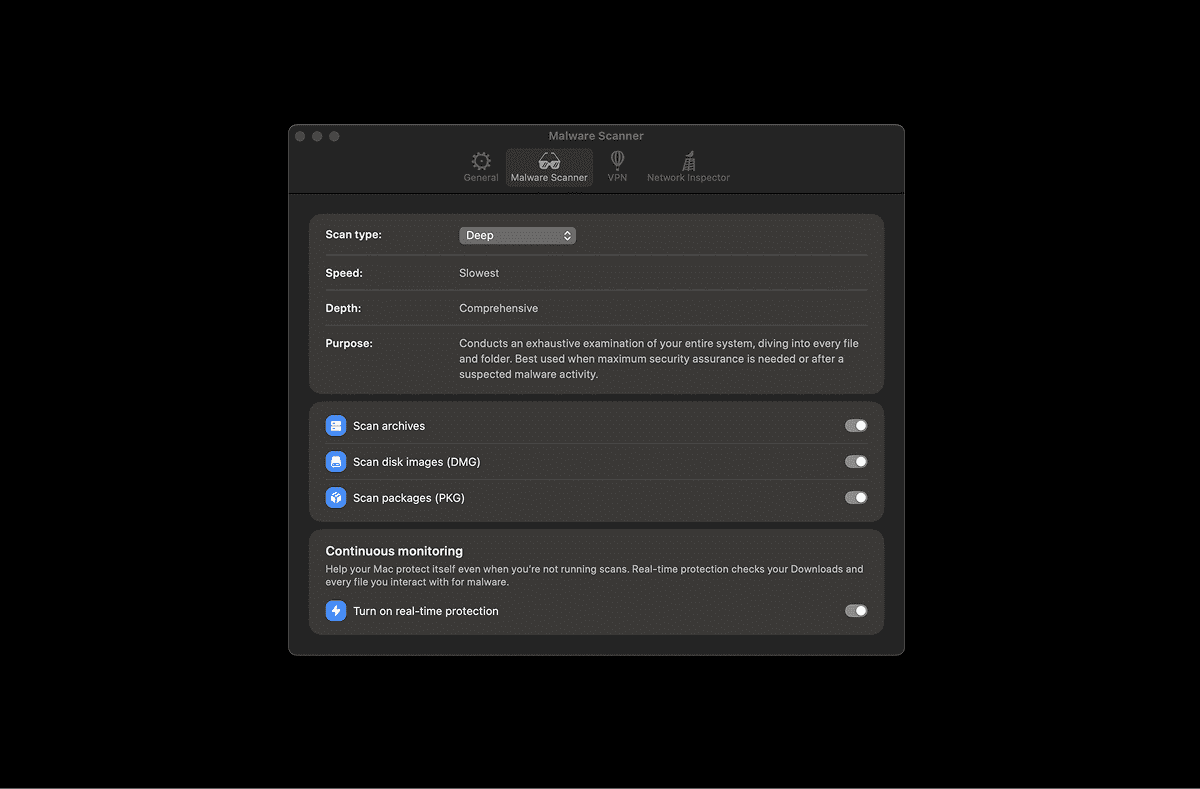
For most users, this is probably all they'll ever need. For security professionals, though, it'll feel like the shallow end of the pool.
VPN
Moonlock comes with its own VPN, powered by CleanVPN. It's baked directly into the app and includes a proper kill switch—a critical feature that automatically cuts your connection if the VPN drops, so your real IP isn't exposed.
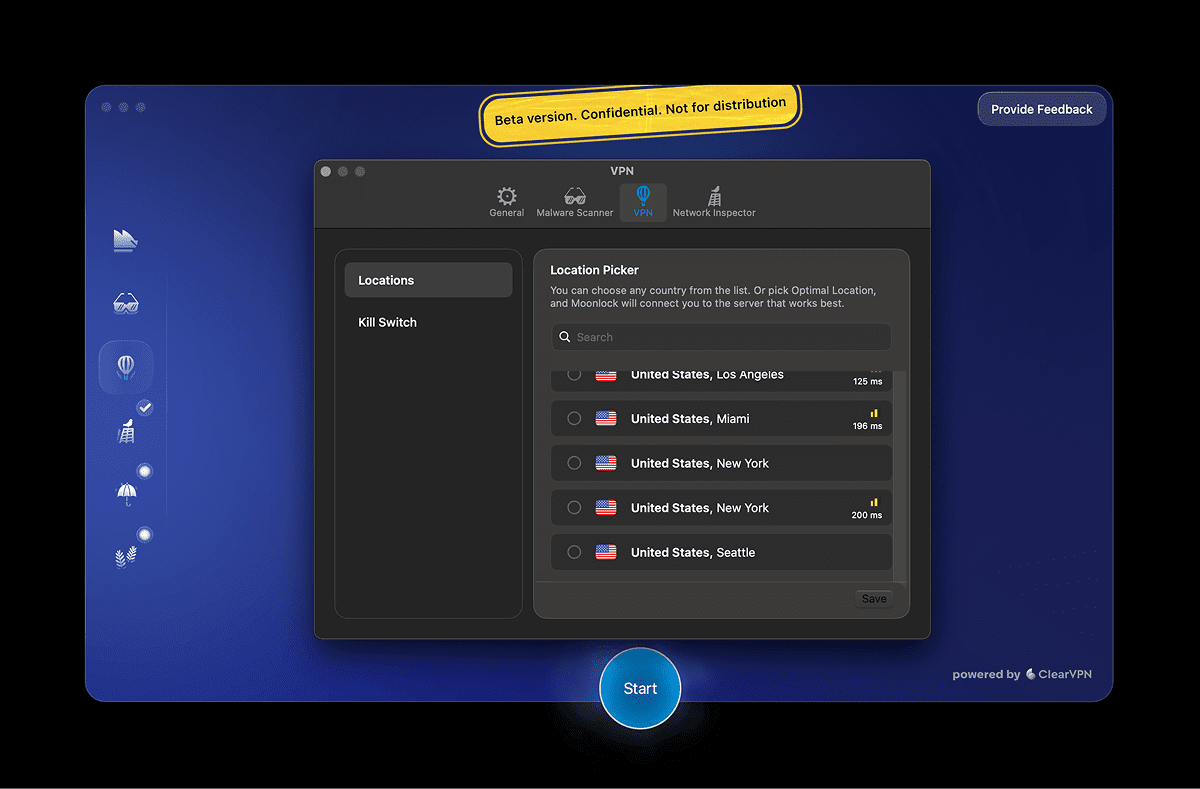
The U.S. has multiple server options, while most other countries only have one. Compared to something like NordVPN or ExpressVPN, with at least two servers per country, it helps bypass services that blacklist known VPN IPs.
While it is not a feature-rich as a standalone VPN service, being part of a package makes it a value add.
Network Inspector
This is one of the more intriguing tools in Moonlock. It lets you block your Mac from communicating with specific countries. If you're uncomfortable with your data passing through certain jurisdictions—say, China or Russia—you can block outgoing data there entirely.
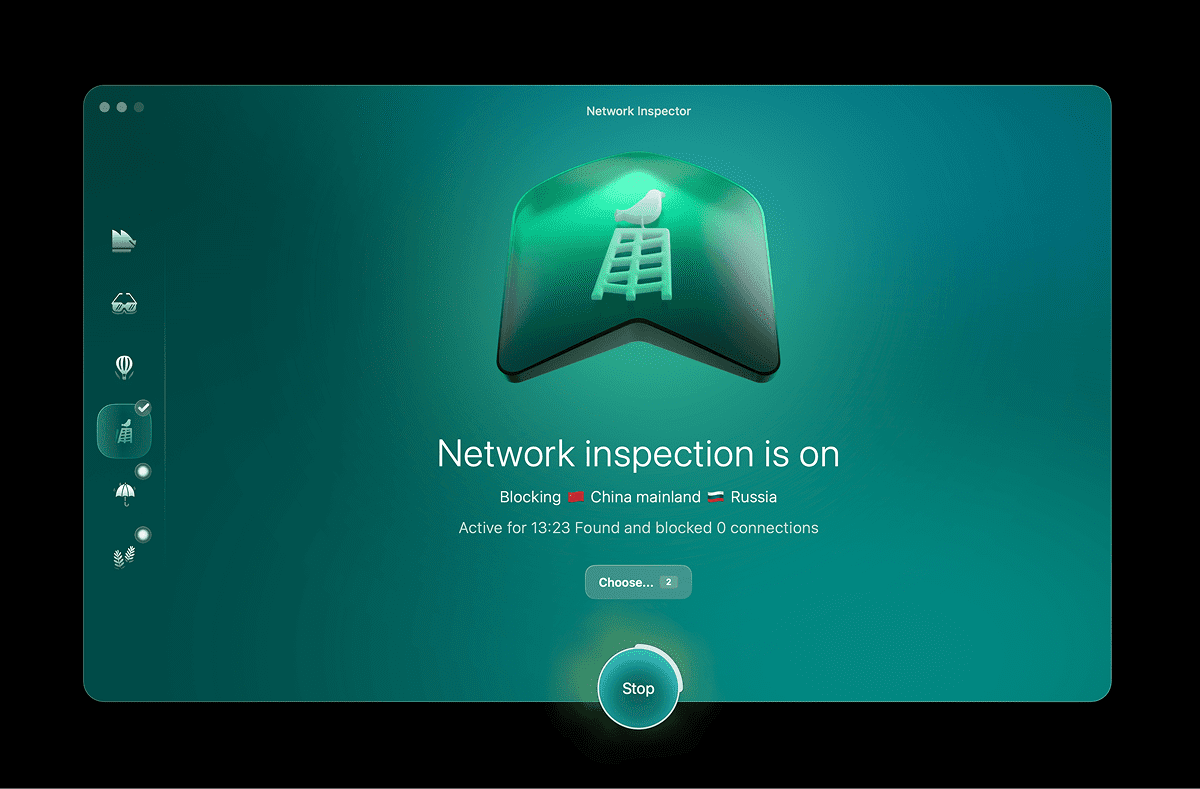
It's an interesting middle ground between a simple firewall and something advanced like Little Snitch. Little Snitch gives you granular control—every domain, every process—but it's tedious. Moonlock simplifies it: you pick the country, toggle the block, done. It's blunt, but it works.
One thing to note is that this will not allow your own VPN app to connect to a server. It works with Moonlock‘s ClearVPN, but when I tried connecting to NordVPN with this turned on, it didn't work.
I designed a thing.

I found a 100 year old company that would create these heirloom quality canisters for me. They are handmade and will keep your tea leaves, coffee beans or anything that you need dry for years to come.
or read review
System Protection
System Protection checks your Mac's system settings and gives you advice on how to tighten them. It scans for common weak spots and tells you how to fix them, such as turning Gatekeeper off, disabling AirPlay, and disabling screen sharing.
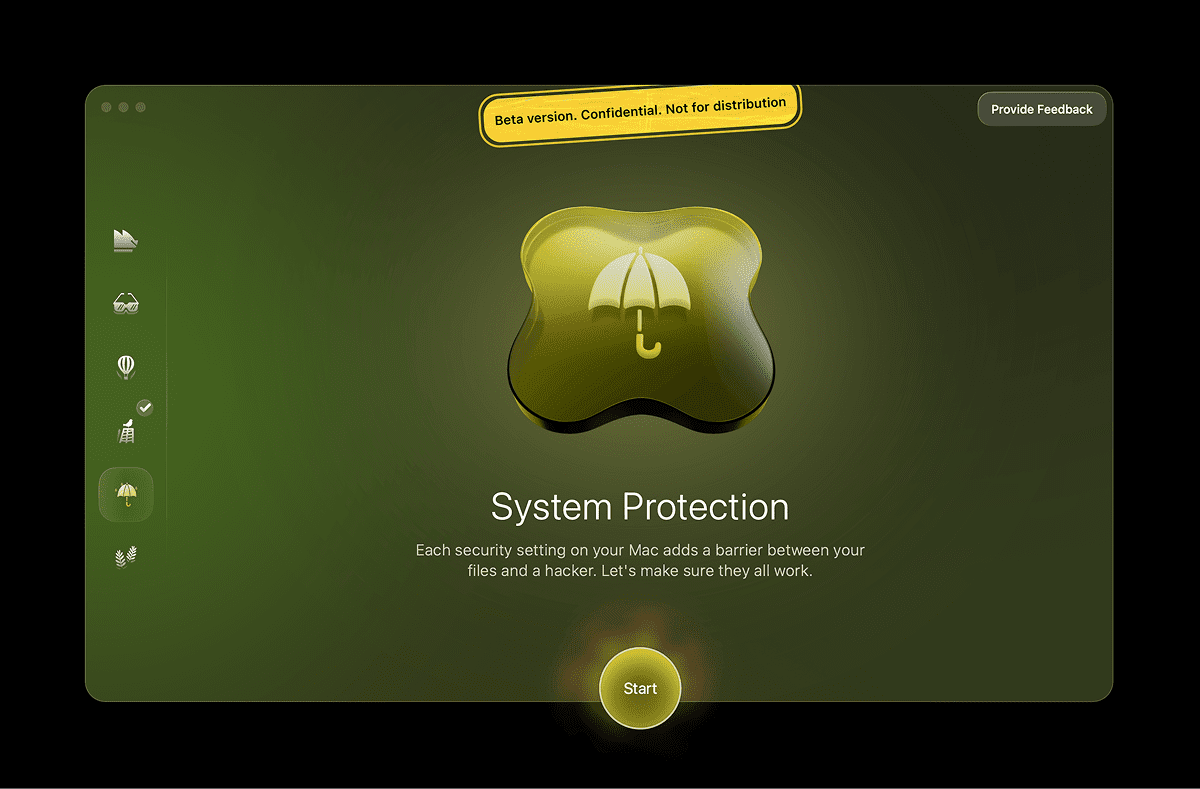
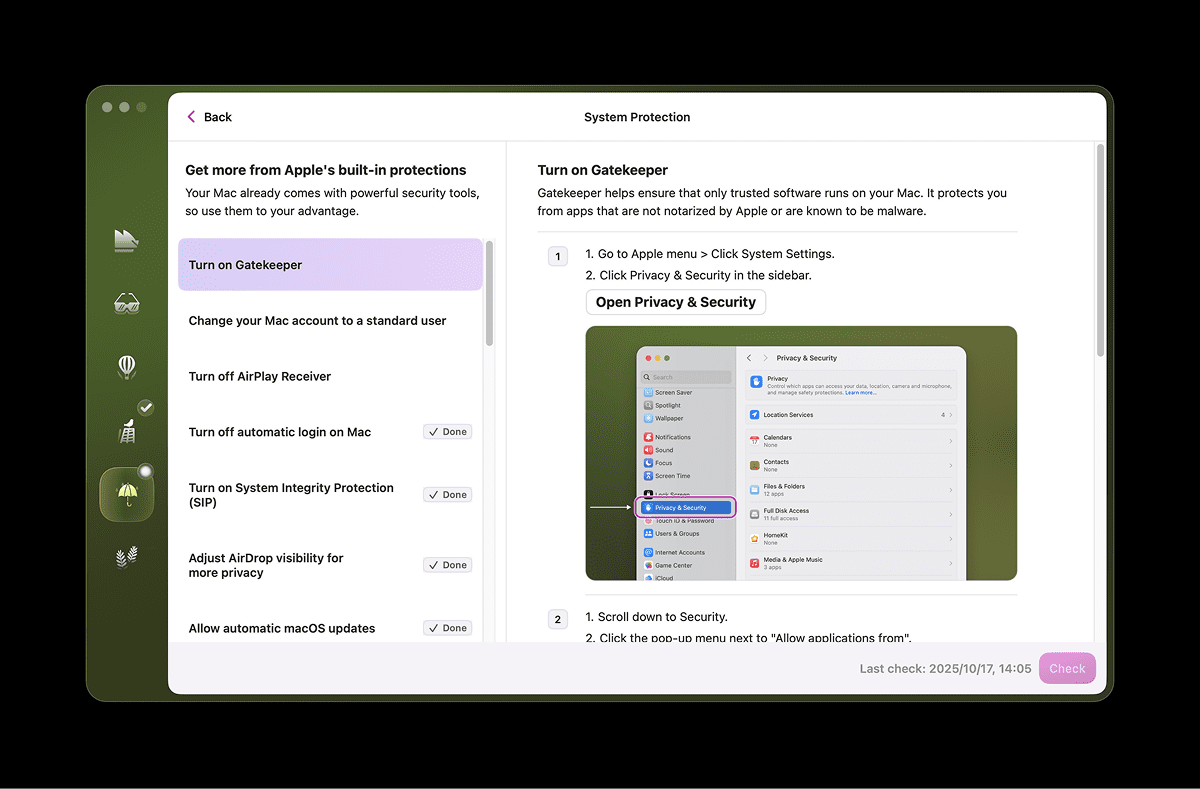
It doesn't make the changes for you, which feels a bit underwhelming, but it does show you exactly where to go. It's not groundbreaking, but for anyone who's never ventured deep into their System Settings, it's a handy guide.
Most privacy aficionados will already have these settings dialed in, but it's a good reminder of the small, easy wins in digital security.
Security Advisor
This is the “human habits” feature. The Security Advisor nudges you to practice better digital hygiene: use stronger passwords, enable two-factor authentication, and avoid sketchy Wi-Fi. It's not automated—it's advice.
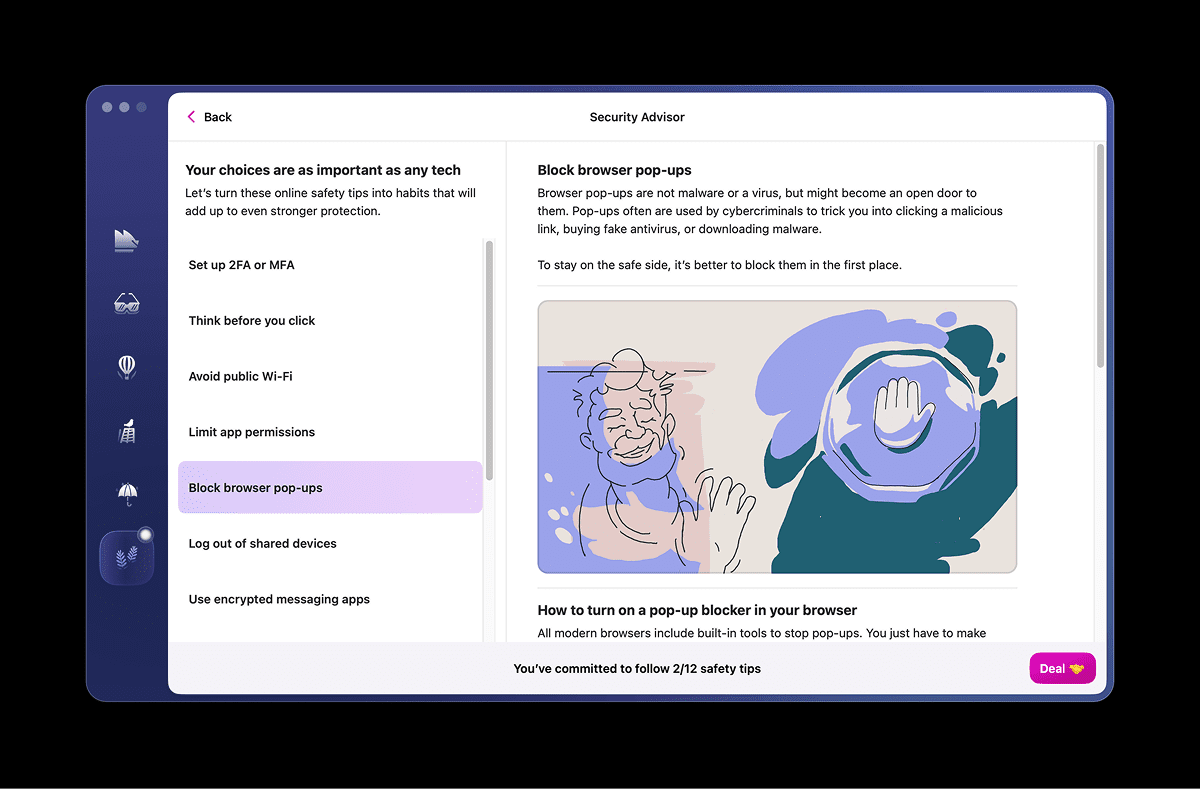
For most of us, it's common sense dressed in pretty pictures. But I can see this being genuinely useful for people who treat security as something that happens to other people. It's like having a friendly voice remind you to lock your door before bed.
Usage
I've been testing the beta version of Moonlock, and as expected, some features still feel incomplete. But even in its current form, it's one of the most pleasant security tools I've used. Everything feels integrated and intuitive.
The VPN connects quickly. The malware scans don't slow down my MacBook. The interface stays consistent, with soft haptic animations that make mundane actions feel tactile. The Network Inspector is easily my favorite—simple, effective, and oddly satisfying to toggle.
Still, this isn't meant to replace your full security stack. I already use NordVPN and Little Snitch, both of which offer more advanced control. But that's fine—Moonlock isn't for power users. It's for people who want peace of mind without learning the difference between TCP and UDP.
Conclusion
Moonlock is less of a cybersecurity revolution and more of a refinement—a beautifully designed repackaging of MacPaw's existing security tech into something accessible, cohesive, and, frankly, fun to use.
It's overbuilt for casual users and too simple for hardcore ones, but its elegance makes it stand out. It might not replace your existing tools, but it will make you actually enjoy using one. In a world where security feels like paranoia, Moonlock turns it into peace of mind.
Like this review? See all of my in-depth reviews.
Also, consider supporting me by being a Patreon. Every cent given will go back into improving the content of this website.