This website is made possible by readers. I may earn a small commission when you buy through the links in this article at no extra cost to you. Learn more.
Is CleanMyMac free? Far from it. It might be pretty pricey for those on a budget. I previously reviewed it here and would recommend anyone to get it if they have change to spare.
For those who are on a budget, this article is to show you how to use CleanMyMac free, or rather, carry out all the features that CleanMyMac has without using CleanMyMac at all!
For those haven't had a chance to try CleanMyMac, you can download a free trial here which has no limitations. You can try all the features of CleanMyMac as you would as a paid user for 7 days, completely free.
You can also read my review which gives you a look at all the available features.
Make CleanMyMac free with a lot of hard work and risks.
Before you proceed, I will not take responsibility if any of the following steps cause damage to your machine in any way.
Proceed at your own risk.
With that said, I've tried most of these steps myself and I haven't faced a problem so far.
These are also basically the quick and dirty guide for each step, since writing comprehensive guides would take an article each.
Also, note that these guides are only for most of the features, not all. Some cleanup are so obscure or unnecessary that I didn't include them.
Cleanup
A free alternative app that does most of these is Onyx.
This used to be an ad.
But no one likes ads, so I got rid of them. If my articles helped you, I ask for your support so I can continue to provide unbiased reviews and recommendations. Every cent donated through Patreon will go into improving the quality of this site.
Clean User Cache
Go to /Library/Caches and selectively delete or delete all the files and then empty your trash bin.
Clean System Logs
Go to /Library/Logs and selectively delete or delete all the files and then empty your trash bin.
Remove Mail Attachments
MacPaw themselves have a guide here on how to remove mail attachments the hard way.
Remove old iOS data
Click on the Apple button on the Finder menu and then About This Mac > Storage > Manage > iOS Files and delete whichever backup you don't need.
Remove incomplete downloads on iTunes
Go to ~/Music/iTunes/iTunes Media/Downloads and selectively delete or delete all the files and then empty your trash bin.
Empty Trash Bin
Right-click trash bin icon in dock and click Empty Trash.
Protection
Remove Malware
Use Avast Free Antivirus for Mac.
Remove Browser Cache
It depends on your browser, but there will always be an option within the settings. For Chrome on Mac, access History > Show Full History from the menu and then Clear browsing data on the left.
I designed a thing.

I found a 100 year old company that would create these heirloom quality canisters for me. They are handmade and will keep your tea leaves, coffee beans or anything that you need dry for years to come.
or read review
Speed
Manage Login Items
Go to System Preferences > Users & Groups > Login Items and remove the ones you don't need.
Remove Unnecessary Launch Agents
Go to /Library/LaunchAgents and selectively delete the ones you don't need and then empty your trash bin.
Quit Hung Applications
Launch Activity Monitor, select the application that's stuck and click the x icon on the top left.
Free Up RAM
Quit applications from Activity Monitor. This is not exactly what CleanMyMac does, but it helps.
Clear Purgeable Space
MacPaw themselves have written an article showing how to do it.
Basically, from the left side of the Finder Menu, go to Apple Menu > About this Mac > Storage > Manage and go through the options there.
Run Maintenance Scripts
Go to Terminal app and input sudo periodic daily weekly monthly and press Enter.
Flush DNS Cache
Go to Terminal app and input dscacheutil -flushcache and press Enter. Then, input sudo killall -HUP mDNSResponder and press Enter.
Reindex Mail
Launch Mail app, select the mailbox you want to reindex and from the menu, click on Mailbox > Rebuild.
Rebuild Launch Services
Go to Terminal app and input /System/Library/Frameworks/CoreServices.framework/Frameworks/LaunchServices.framework/Support/lsregister -kill -r -domain local -domain system -domain user and press Enter.
Reindex Spotlight
Go to System Preferences > Spotlight > Privacy and adding Macintosh HD (or whatever drive you want to reindex) to it and then removing it after.
Repair Disk Permissions
Open Disk Utility and with the disk you want to repair select, click on First Aid.
Applications
Uninstaller
Use a free alternative like AppCleaner instead.
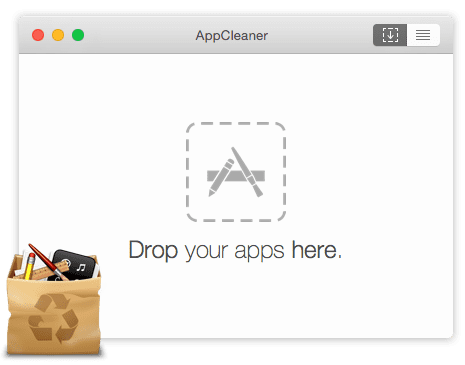
Updater
Launch the App Store and update your apps from there. Just note that CleanMyApp updates apps even if they are not on the App Store. For those, you would simply have to manually update them yourselves.
Files
Space Lens
This just gives you a visualization of your finder in reference to disk space taken and doesn't actually do anything,
Large Old Files
You can actually use the Finder's in-built search feature to filter out large files. A better way would be to access the Storage Management app that comes with Mac which lists out documents that you can order by file size and last accessed date.
Shredder
Use the free Permanent Eraser.
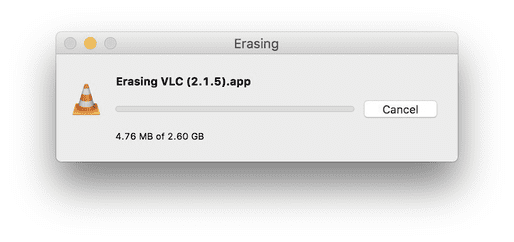
Conclusion: CleanMyMac Free, sorta.
There you go, almost everything that can be achieved with CleanMyMac, you can achieve for free. But is it worth the extra work? As you can see from the long list, it's a hassle to remember each step and do it regularly when CleanMyMac can take care of everything for you with just one click.
If you have some change to spare, I would recommend getting CleanMyMac instead and saving the hassle.
Tagged cleanmymac macpaw software