Exported your image only to find that there's a white background in your PNG? That's what happened to me. I even checked if I had any locked layers with a background on the Artboard.
It turns out that Illustrator CC has a feature that allows you to export your PNG with a white background, even without creating one and while transparent is the default option, it's quite possible that you've turned it on before or someone else using the program might have.
How to Export PNG With Transparency
To be able to export PNG with a transparent background again, you have to do the following.
Open the Export for Screens download via File > Export > Export for Screens or press ⌘ + ⌥ + e
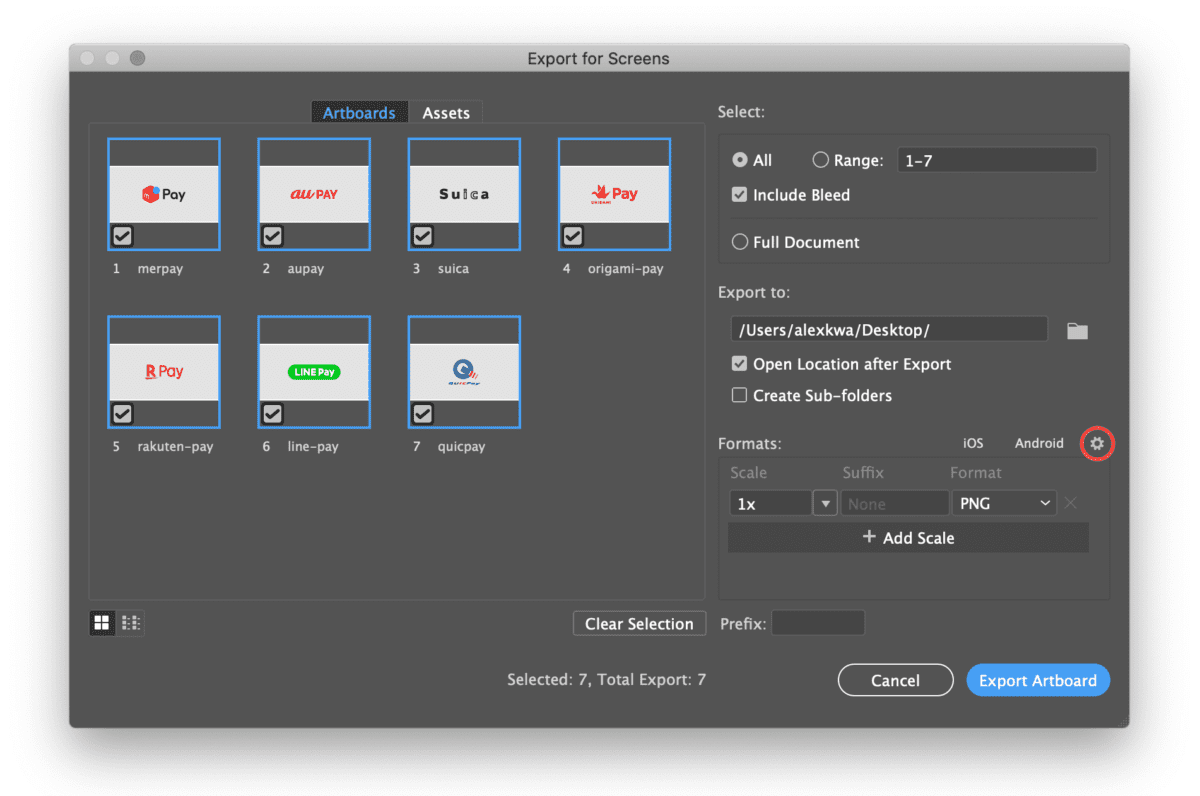
Then, click on this little gear icon shown in the picture above.
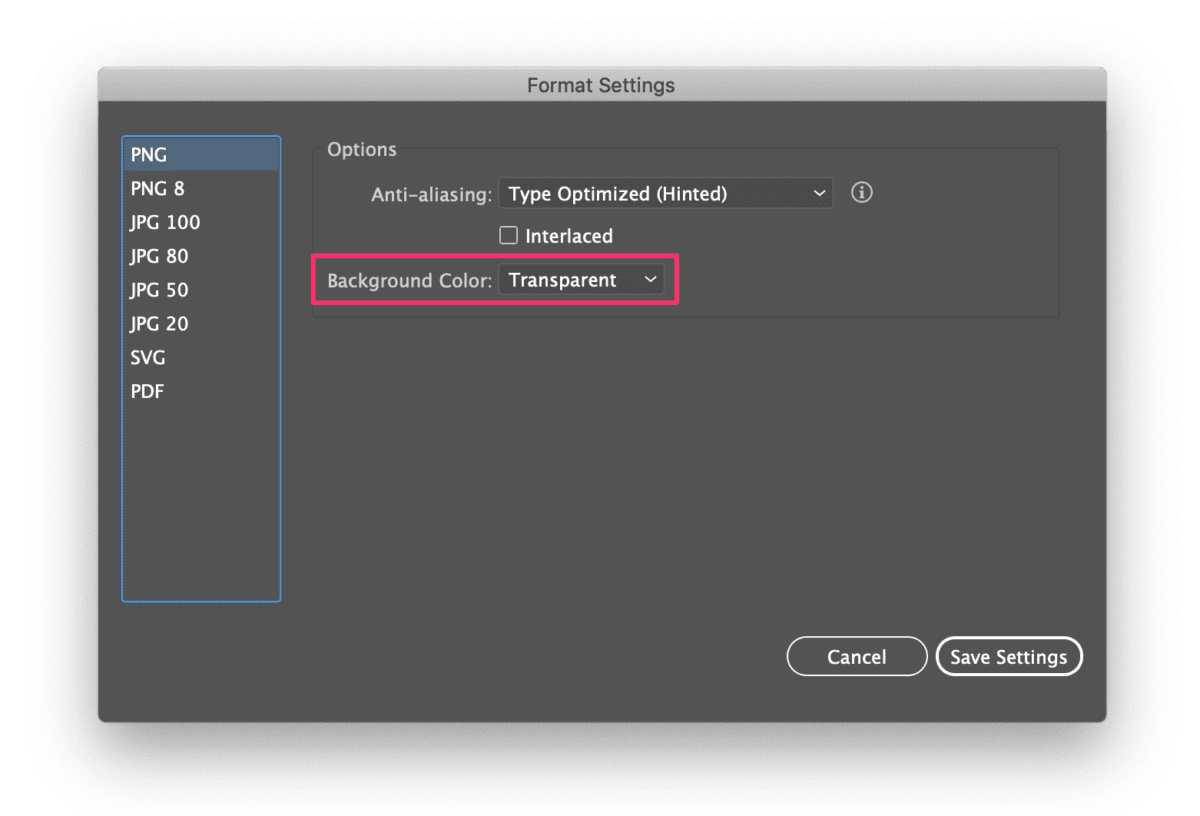
From the Background Color dropdown, change the selection from White to Transparent. Then, click on Save Settings.
That's it, your PNG will now be exported with a transparent background.
Tagged illustrator